Photoshop is one of the most frequently used applications for editing photos. Are you the one who loves using it regularly? If yes, then you should learn how to protect your files from the possible loss. Like any other program, Photoshop may crash at the most unexpected moment.
How many times have you forgotten to save the file when working? Value your time and efforts by using the auto-recovery option. It will help you to get files back even if you haven’t saved them. Designers, students, both beginners, and experienced users may face a file crash. It doesn’t matter whether you pressed the button “Delete Photoshop temp files MAC” by chance or the file was lost due to the program error. There are still several methods to recover Photoshop file successfully.
How to Recover Photoshop File after a Crash: 4 Methods You Can Try Out
A usual reaction of a person who has deleted or didn’t save the file for the first time is panic. Believe it won’t help you to recover permanently deleted files. So, is there anything that may help? If you are looking for the ways on how to recover deleted files, there are 4 methods you can use for Photoshop recovery. Check what they are and follow a step-by-step tutorial when recovering a Photoshop file.
- Check the tab ‘Open Recent’. It is the first step you should make if there was a system crash. You need to open the application again and press “Menu”. Check the files opened recently. You will see all the files that were in use lately. If the necessary file is there, you can restore it within minutes.
- Recover files with the help of a backup option. This method is for those users who don’t forget to create a backup. It is the best way to avoid trouble with your file. It will take minutes to restore the file with the help of a backup utility. Enter the system protection settings on your computer, make sure it is activated, and restore the file.
- Temp files will come to the rescue in case of a sudden crash. This method will work if you have saved the file. The first thing you need to do is to open the hard drive. Enter the folder “Documents”. Find the local settings and a folder with the name “Temp”. There is a great probability that your Photoshop is there.
- Use a special recovery software Disk Drill. If you have tried all the previously-listed methods and didn’t achieve your goal, use Disk Drill. Find the necessary PSD file format and start the process of scanning. Both Windows and Mac users can also use this software to get files back. Good news is that scanning can be performed both on your hard drive and on an external storage device. The program can be downloaded for free. The software will scan the disc and offer you to have a look at the files it has found. Check the list and recover the necessary file.
Conclusion: What Method Is the Most Effective?
If you have made a backup file, then you will be able to get it back with ease. But for more serious situations when you haven’t saved the file or deleted it by chance, it is better to get Disk Drill. You will find more info about this program at their official website. Having this recovery tool, you can forget about worries. There are a lot of various PSD file recovery options. Moreover, you can use it for the recovery of other files as well. Photos, audio, videos, documents can be restored with the help of an advanced recovery application.
Now you know how to recover unsaved Photoshop file. Do your best not to lose PSD files but if this happens, the specialized software will come to the rescue.