You probably know that formatting is the equivalent word to amnesia when we refer to human beings. Now that’s not fun. When you choose to format a hard drive, you decide to do away with information stored in it. In some circumstances, complete formatting will be done, meaning the whole drive will be wiped clean.
In other situations, one can format a section of the hard drive, retaining essential files and documents and doing away with the rest. But for whichever reason you choose to format a hard drive, we know that it is for the best.
Now you might wonder what benefits one gets in formatting a hard drive if they end up losing data in the first place. Well, formatting makes the drive work more effectively. The computer can run faster, unlike when the drive is compromised hence dragging. The drive is also freed from corrupt files that might compromise future documents.
Above all these factors, it ensures the compatibility of devices, especially when switching from one working device to another. Best suitable you intend on selling your old drive, you don’t need anyone accessing your personal information and the likes, do you? We’ll show you how to format it. But if you need more information on how to recover formatted hard drive, please follow the link.
Disk Management, What Does
It’s an operating tool found in a variety of Microsoft Windows versions. They range from windows XP, Windows Vista, Windows 2000, Windows 7,8, and 10. You can use this operating system on windows to manage installed drives in a P.C., e.g. internal and external hard drives, flash, and optical drives. You can also use it in formatting and partitioning drives etc.

How To Format Hard Drive For Windows Using Disk Management
For whatever reasons you want to have your hard disk formatted, those reasons are personal to you. We aim to make sure that it goes on smoothly. Therefore, we provide you with a guide on how to go about the process without encountering glitches in the process. Below we give detailed steps on how to go about formatting your hard drive when operating windows 10.
When using disk management, you can always opt to format the whole hard drive, or you can opt to partition the industry so that formatting is exclusively done on some parts of the drive. Below are the guidelines to follow:
● Start your computer and look for creating and formatting hard disk partitions.
● Click on the top result to open the disk management console.
● Select the format option by right-clicking the new hard drive
● Confirm a new storage name in the value label field
● Select the NTFS option in the drop-down menu using the file system
● Select the default option using the allocation unit size in the drop menu
● Look for an option labeled Perform a quick format
● Do a clearance on the enable file and folder compression option and click on the ok button.
● Re-click again on the ok button. After which, you will do formatting of chosen partition.
Note that you can only do formatting for storage devices that are not open or running. Besides, you can format and recover exFAT hard drive. If you want a whole configuration for the hard drive, you will have to close all running operations in the storage.
Reclaiming Unbacked Up Data Erased During Formatting
It is no good news when you find out that you accidentally forgot to back up important data before formatting, and it was all gone. There would be no way to about it unless you put data recovery tools in use.
Disk Drill developed by СleverFiles is a software program that can be used for data recovery from hard drive even after you lost data through formatting. It also comes with guaranteed protection to your files, data backup, and up to 500 MB of free data use.
Conclusion
You can always install data recovery software like the Disk Drill developed by Cleverfiles for any recovery. You can use the software on windows 10, mac, tablets, android phones, I-phones, etc. The Disk Drill software allows you to recover lost data, repairs damaged files and offers you backup to your essential files. Besides, you can use it on any external data storage device like hard drives and flash drives. It can also support data recovery on the exFAT file system, data recovery on A.P.F.S., reading, and backup on iOS, plus offers the S.M.A.R.T. monitoring module.