If you are an interior designer looking to start using Procreate on the iPad for interior design then you are in the right place! We are going to help you get started by showing you the tools that can help make your life easier when getting started. All you need to get started is an iPad with Procreate on it, and apple pencil. We would also like to recommend you take a look at one of the best quality Procreate brushes that we have found on the web, where you can find a huge library of different effect brushes from stamps to inks to patterns. Make sure to check out texture brush sets, which can help you create different looks for the elements you draw like wood, marble, bricks, concrete and even fabrics, they would be a great help when starting out!
1. Quickshape
The very first tool we would like to share with you, is “Quickshaping”. Which is a very simple however, very important tool. This tool will help you draw straight lines. All you have to do is drag a line across the screen and just hold it for a couple of seconds before lifting the pencil off of the screen, you will then find that your crooked line will turn into a perfect straight line. It also works for other geometrical shapes like circles, squares, triangles as well as curves.

2. Drawing guides
The next tool we would like to share with you, is the drawing guide. Which is basically a tool that will guide you when drawing, it will either guide you to draw straight lines, draw things from a perspective like buildings, draw things as if they are 3d using the isometric guide, or draw things symmetrically. All you have to do to turn on the drawing guide is to head over to the “Actions” menu, then “Canvas”, turn on “Drawing Guide”.
2D Grid:
It is basically a simple grid that will help you keep your lines straight and perpendicular when you need to. Where each square in the grid will count as a square foot to help you view how the rooms you are designing will look like as well as the measurements needed to place the different items in the room.
Perspective:
It helps you draw whatever you would like from different perspectives. All you have to do is specify the vanishing point and it will do everything for you. It generates some guide lines that will help you determine what the size of different elements should be as they get far away from the viewer.
Isometric:
The isometric drawing guide is pretty similar to the perspective one. However, differs in the way it doesn’t make objects far away smaller, if it makes sense. Pretty much like games’ backgrounds. Everything looks the same size no matter how far they are. It can be a huge help when attempting to draw 3d objects in the 2d plane.
Symmetry:
Which is a very cool tool, that will help you replicate whatever you draw on one side of the screen to the other side, instead of you worrying about making everything perfect and symmetrical.
3. Drawing assist
When turning on drawing assist, it only allows you to draw straight lines from the beginning, instead of having to draw and hold. When using this tool along with the drawing guides it only allows you to draw straight lines in the directions of the drawing guide only to help you achieve the desired look from the drawing guide. To draw organic lines however, you would want to turn it off.
That pretty much wraps up the tools to be used for interior design! We hope you found it helpful getting started.